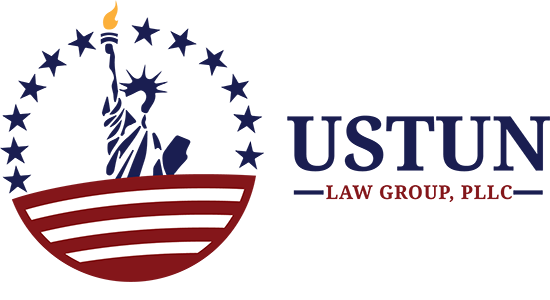How to Fill I-765 form Online for OPT, STEM OPT?
According to USCIS Information Update Published on April 12, 2021:
” F-1 students seeking optional practical training (OPT) can now file Form I-765, Application for Employment Authorization, online if they are filing under one of these categories:
- (c)(3)(A) – Pre-Completion OPT;
- (c)(3)(B) – Post-Completion OPT; and
- (c)(3)(C) – 24-Month Extension of OPT for science, technology, engineering, and mathematics (STEM) students”.
Who is Eligible to File For I-765 forms (EAD Categories) Online?
According to USCIS, below are the eligible USCIS EAD Category Codes for OPT & STEM OPT who can file the form I-765 online:
- Pre-completion OPT – (c)(3)(A): The category code (c)(3)(A) of Employment Authorization Document(EAD) is used by F1 students for pre-completion OPT that is applied during studying, before completing their degree
- Post-completion OPT –(c)(3)(B): The category code (c)(3)(B) of EAD is used by F1 students after graduation or completing their degree
- 24 Months STEM OPT Extension –(c)(3)(C): The category code (c)(3)(C) of EAD is used by F1 students applying for 24 months OPT extension, who are part of science, technology, engineering and mathematics (STEM) degrees
What are the Required Documents for Filing OPT or STEM OPT online?
You will need:
- Gov’t Issued Photo ID: You need a copy of a Government-issued photo ID. This can be one of the below:
- Scan a copy of your OPT EAD Card (if you are applying for an extension)
- Scan a copy of your Passport with your Photo & Biographic info (name, picture, date of birth).
- Scan copy of Birth Certificate with Photo ID
- Scan copy of US Visa issued by consulate
- Nation ID document with Photo & bio info
- Passport Photo:
- Scan copy of recent 2 inches x 2 inches color passport photo
- The complete face must be visible and meet US Dept of State Photo Requirements
- It must be a JPG, JPEG, or PNG file
- Legal Status Proof: You need a copy of the I-94 Arrival / Departure Record(front and back) or an Electronic Copy of the I-94 printed online.
- F1 Enrollment Documents:
- Copy of Form I-20 that is endorsed by DSO.
- Copy of previous form I-20s that were issued for CPT or OPT.
- For STEM OPT, the I-20 must be endorsed within the last 60 days.
- For Post-completion OPT, DSO must update the SEVIS system within 30 days of submission of the I-765 form online
Note About Scan Copy File Formats:
When uploading scanned copies, the online system will only accept file formats: JPG, JPEG, PDF, TIF, or TIFF
For Passport Photo, the system will only take JPG, JPEG, or PNG file
Payment Options: The fee is $410 USD
You can use one of the below options and have details of the same during filling out the online application.
- Credit Card for Fee payment: A valid credit card with adequate funds to pay the I-765 form fee
- ACH Payment using Bank :
You need to have your Bank Check that has details related to your Savings or Checking Account
You’re a/c need to have sufficient funds to pay the I-765 form fee
Step 1 – Create USCIS Account
Create a USCIS account online at myaccount.uscis.gov.
During the signup process and login process, you need to select account type
Account Type: If you are applying as an F1 student by yourself, select “ I am an applicant, petitioner or requestor”
Login to USCIS Service :
You need to select MyUSCIS icon under “Login to a USCIS Service” and select the one that says “Apply for immigration benefit, find tools….”.
Step 2 – Select “File a Form Online” Option
- After you created an account and logged in
- If you are applying for OPT or STEM by yourself online, then you should select “File a form online”
Step 3 – Select Application for Employment Authorization(I-765)
- You will get an option to select the type of form
- In this section, you need to select “Application for Employment Authorization (I-765)”
- This option clearly tells OPT, STEM OPT extension under the option button
Step 4 – Info on Eligibility, Fee, Documents, Tracking, Validity
- You will get an information page with details on eligibility requirements, how much fee you need, all documents you would need, and what happens after you submit the form
- Note: It’s already listed at the beginning of the article
Form Validity
- DHS Privacy notice and Paperwork Reduction Act and security reminder that tells the form will be deleted after 30 days if you do not update it
- This is to avoid storing personal information too long without submission
- You need to click on the “Start” button after you review these steps
Step 5 – Getting Started – Eligibility, Reason, Preparer & Interpreter
- In the getting started section, you need to fill out your eligibility, reason for applying, and prepare information
Let’s look at each of them
Select OPT Eligibility Category
- You will be given an option to select the eligibility category
- Depending on the reason for your application you need to select from one of the options as listed in the dropdown: (c)(3)(A) for pre-completion OPT, (c)(3)(B) for regular/post-completion OPT, or (c)(3)(C) for OPT STEM Extension
Reason for Applying
- You need to select, if you are applying for the first time, renewal or if you have lost your OPT card or damaged
- Also, you need to select if you have previously filed I-765 or not
- If you are applying for OPT after graduation, you would select: “Initial permission to accept employment”
Preparer or Interpreter Information
- You will be asked to answer if you are completing the application by yourself, or someone is helping?
- If you answer ‘No’, no other questions need to be filled
- If you answer ‘Yes’ indicating that someone is helping, then you would be asked to fill in their name and contact information
Step 6 – About You – Name, Contact, Immigration Info
- In this section, you would need to fill out your name, contact info, description about you, your birth info, immigration, and other information
Your Name
- You need to fill out your legal name as it appears on your birth certificate or passport
- If you have initial only in the birth certificate for the family name, you can expand it as it appears on the passport
- If you have used other names, you need to indicate the same here too
Your Contact Info
- You need to enter your contact information such as daytime phone number, mobile number, email address, and mailing address
- Also, if you are living at a different physical address, then you need to add those details as well
Demographic Info Under “Describe Yourself”
- USCIS collects data about gender and marital status
- Select your applicable gender and marital status
When and where you were Born
- Details of your date of birth
- Place of your birth like city, town, or village where you were born and state or province
- Including country
Your Immigration Information
You need to fill out :
- Your country of citizenship
- US immigration details like I-94 info, arrival & departure info, status at arrival into US
- your passport info
- Travel Document info
- your current immigration status, SEVIS Number that appears on the I20
- If you had multiple SEVIS numbers, you need to add them in the additional information section.
Other Information A-Number, SSN, USCIS Online Number
- If you have an Alien Registration Number (A-Number) or USCIS Online Account number based on previous filings with USCIS, you should enter them
- However, if you worked before in an On-Campus Job as an international student, then you may have SSN and need to enter that info as well
Step 7 – Evidence – Photo, I-94, EAD, I-20 Info
- In this section, you would need to submit evidence related to OPT, photo, previous EAD, I20, and other info
Let’s look at each of them
2 x 2 Photo of You
- You need to upload a recent color photograph that measures 2-inch x 2-inch
- The complete face must be visible and you need to meet all the digital photo requirements as on Dept of State website and use the state.gov photo tool there
- The photo needs to be in JPG, JPEG, or PNG file format and less than 6 MB size
Form I-94, Arrival and Departure Record
- You need to upload an electronic copy of the I-94 record
- Check How to get I-94 electronic record online to print a copy of the same
- Instead of I-94, if you were issued any other travel document and your passport was stamped, you need to upload copy of the travel document or passport
- You need to apply only one of the travel documents that captured your arrival and departure information
- You can upload scan copy of the I-94 or other documents in JPG, JPEG, PDF, TIF or TIFF file format
Employment Authorization Document (EAD) or Government ID
- If you were issued an EAD card previously, you need to upload a scanned copy of the EAD Card
- If not, you can upload a scanned copy of your Government issued Photo ID that shows your full face, biographic information such as date of birth, name, etc.
- You can also use a Passport, Birth Certificate (if it has a photo in it), US Visa issued at a foreign consulate, or National ID document for the govt-issued photo ID
- You only need to upload one of the Government ID
- The accepted file formats are JPG, JPEG, PDF, TIF or TIF
Previous CPT, OPT evidence
- If you were authorized for Curricular Practical Training (CPT) or OPT during your studies, you need to upload evidence for the same
- Usually, the CPT and OPT are captured in I-20 that was endorsed by DSO
- You need to upload the I-20 forms that indicated the CPT and OPT that were issued
- Also, if you were issued an economic hardship work authorization, you need to upload that relevant copies as well
- You do not need to upload initial I-20 or copies that do not have work authorization on them
I-20 with OPT endorsement by DSO
- You need to upload the most recent copy of I-20 that is given by the school and endorsed by DSO for the purpose of OPT application
- For post-completion OPT, DSO has to update your SEVIS record within 30 days of your submission of the online I-765 form. If not, USCIS will deny the OPT application
- For STEM OPT extension, the I-20 has to be endorsed by the DSO within 60 days of the submission of form I-765. The accepted file formats are JPG, JPEG, PDF, TIF, or TIFF
Step 8 – Additional Information
- In this section, you can submit additional information related to the application
- You have various options to add additional information related to any previous section
- If you want to add anything, you need to first click on “+ Add a Response” button
- You Can add or delete more, the information will show up under the Additional Information section.
Step 9 – Review and Submit
- In this section, you would get the option to review and submit the form, pay the fee
- Continue using the next button after finishing each page
Review your application
- In this section, the system will automatically check for missing info on the application
- If you are missing any information it will generate error messages
- It will also say that “We found no alerts or warnings in your application”
- It is important to note, the system only checks entered data, but it does not check the accuracy or validity of the information
- Please ensure, you are uploading correct files, fill in correct information
- It also shows the form filing fee on this page is $410 and clarifies regarding refund
Note: There are no refunds.
Your Application Summary
- On this page, you will have an option to review all the information that you filled online
- Also, the system will give you an option called “View draft snapshot” to download electronic copy of the form I-765 that you would typically fill out in paper-based form
- It is prudent to save a copy of the same for your records
Applicant’s Statement
On this page, you need to agree to terms saying that you can read English and understand every question
Pay and Submit I765 OPT application
- On this page, the system will show the OPT filing fee of $410 USD and then give notice that you would be going to Pay.gov for payment
- You need to click on Pay and Submit to go to the next step
Step 10 – Fee Payment on Pay.gov Website, Confirmation
- You will be redirected to the Pay.gov website for payment of the OPT application fee
- You can pay the fee with ACH from Savings or Checking account or by using Credit Card
- There is also an agency tracking number for the payment if something fails
If the payment is successful, you will be redirected back to the USCIS website and will get confirmation
Step 11 – Receipt Notice, Tracking of OPT application Online
- The biggest advantage of filing OPT application online is that you will get receipt notice right away and you can use that for paperwork and tracking
- You have access to your submitted I-765 under “My Cases”
- If you navigate to Document’s tab, you will see a section called “USCIS Notices” You can download a copy of your I-765 receipt notice, there
- Also, you can track the status in case history and also upload unsolicited evidence, if you have missed anything and want to send it to USCIS as additional information
How Long Will the Draft be Saved?
- The USCIS online system saves your form at each step and prefills if you come back later
- You will see the current progress application on the home page, once you log in
- The application draft is valid for 30 days
- The system extends the deadline by 30 days if you make any change and save the same
- There is no distinct save button per se
- When you hit the next button, it will save it automatically
Filing a Form I-765, Application for Employment Authorization, online is easier and faster than filling the paper version, you will not need an attorney for that.
However, if you have questions about future options after OPT you can also fill out this contact form and schedule your consultation with one of our attorneys, or Schedule a Consultation at 469-994-9407